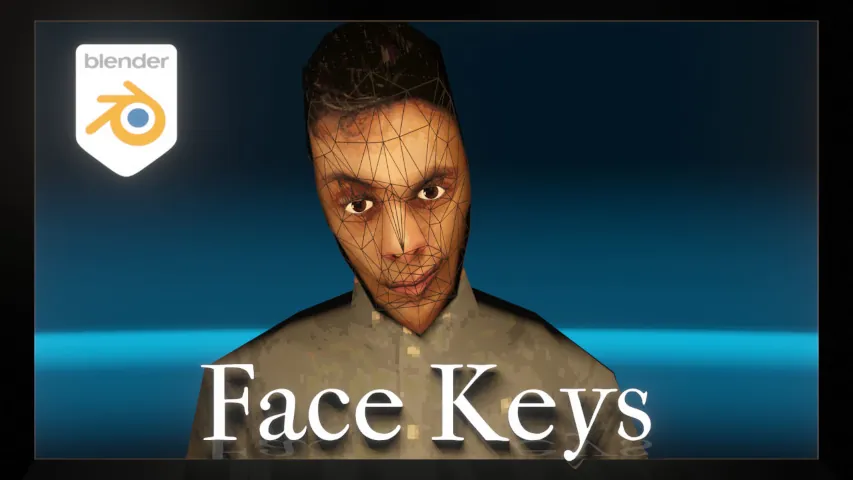Usually you’d be driven to use online tools to make your GIF file, but most of the times you don’t have much control over framerate, quality and size, not to mention the hassle of dealing with online sites and the slowness that comes with all of that.
Using some programming and FFmpeg we can easily create a quick workplace capable of spitting endless amounts of GIFs on Windows.
To get the code go to the GitHub repository of the creator and copy all the code. In a text document, paste it and give it a name that ends with the extension .bat. Now download FFmpeg. You’re looking for the executable that’s within the bin location. For opening a 7z archive, you need 7-zip. Remember to always scan files and check hashes.
Create a folder somewhere where you’ll put your .bat file and ffmpeg.exe as well as the video you’re going to turn into a gif. Drag and drop the video onto your .bat file. If you want to change your framerate, you can do that here, as well as the quality of color bitrate and dither quality. You can reduce fps or width as much as you’d like, or increase it, tho if you increase the size more than the original, you will lose quality along the way.
This is how you can easily make as many gifs as you want.
FFmpeg – https://ffmpeg.org
7-zip – https://7-zip.org
Source code for converter – https://github.com/NabiKAZ/video2gif (located in the video2gif.bat repository)