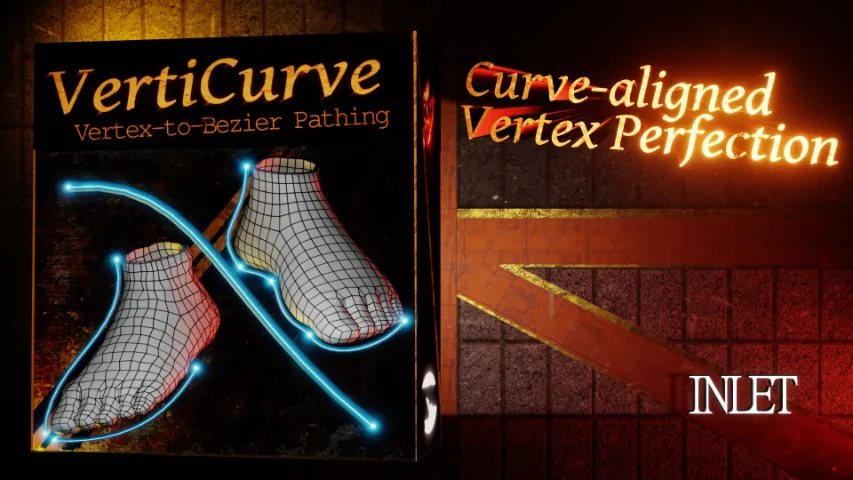CPU instability can cause errors on Windows, Linux and macOS which can be easily fixed by tweaking simple settings in your BIOS. Enter your BIOS on boot, enter Advanced Mode > AI Tweaker and select CPU Core Ratio. Problem here is if it’s set on Auto. Change it to a value that reflects normal or boost speeds (the more speed, the more heat, so be careful if you’re using a stock cooler). In the case of a Ryzen 1600 AF, default speed is 32x Core Ratio (that’s 3200Mhz). Removing Auto will mitigate CPU instability and the horror stories that only Microsoft wants to see.
RAM can also cause instability, especially if you’re using DOCP overclocking in combination with the wrong CPU. For instance a Ryzen 1600 AF supports RAM speeds up to 2667Mhz, so setting it to anything above can lead to crashes (you might be able to optimize voltages and get more speed out of it, but in general it will only bring you headache). But if you have a processor that supports DOCP up to 3200Mhz, and yet again instability arises, then make sure your RAM sticks have the same CL timings and DOCP parameters. That’s why it’s vital to buy RAM that’s the same brand and the same model.
If you have free RAM slots, you can try swapping them, since there’s times when A1, B1 slots can be problematic, so switching to A2, B2 would fix that. In rare occurrence that’s how you can override a black screen at boot with a new build, by just swapping some silly slots…