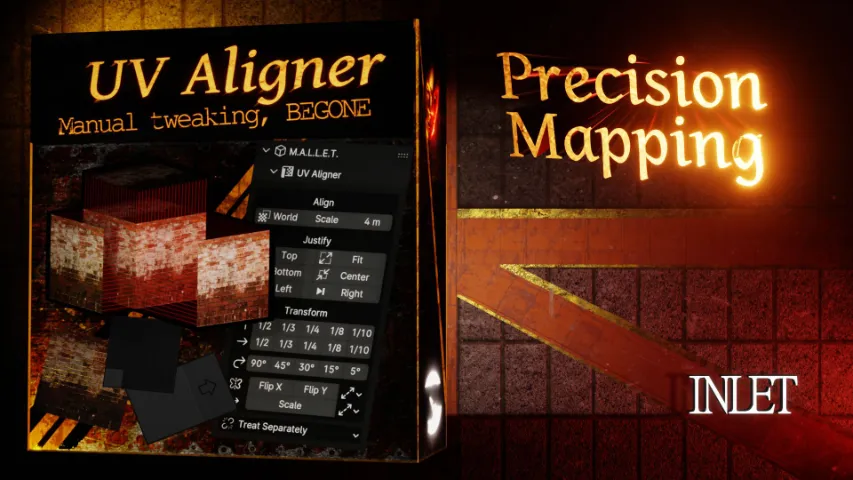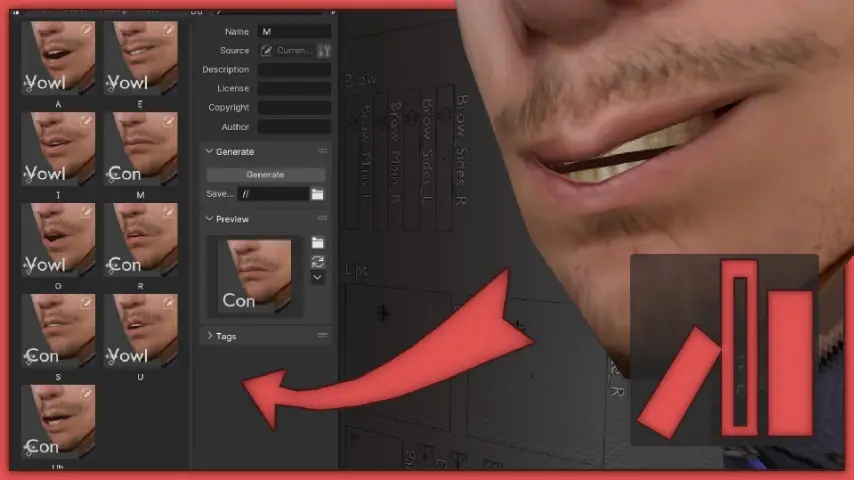FAQ
The .zip doesn’t install in Blender
- Please un-zip the archive and install the .py script. Please enable file extensions if you can’t see it.
How do I activate an addon?
- Use this 20 sec guide – https://youtu.be/wOv4oHO5Kqg
VIDEO DOCUMENTATION
DOCUMENTATION
Location
Panel
Tool ‣ VertiCurve
Actions
Make Curve
Adds a bezier curve based on the shape of the selected vertices. Specifically, it uses the first two and last two vertices to approximate the shape. The path must have a single line (every selected vertex leads to 1 other selected vertex) and start or end with the ‘active’ vertex.
In the case of a circular selection, it will add a bezier circle. The path rule is the same, except the active vertex no longer needs to be at an end (as there is no ‘end’). The selection path must come full circle (loop back to the active vertex without a break).
Apply Curve Moves all selected vertices on any selected objects to the closest point on the curve (which is the active object).
Settings
Plain
The axis plain to use when determining the shape of the circle. This is the axis on which the circle is “most flat”. As in, if the path of the circle goes in the Y and Z axis, but is flat on the X axis, then the circle is on (or closest to) the ‘X-plain’. This setting does nothing when adding a curve (not a circle).
Resolution
The resolution of the bezier curve/circle. Since Apply Curve moves the vertices of selected objects to the closest point on the curve, having a higher resolution gives the process more options, and thus, more accuracy.
Lower values may give more evenly spaced results. This is quite a niche situation as you’ll need to count how many vertices are needed and ensure the curve is creating that number of points with its resolution. If it’s set up right however, it can be quite useful in giving evenly spaced vertices, as the points on a bezier curve are equidistant.