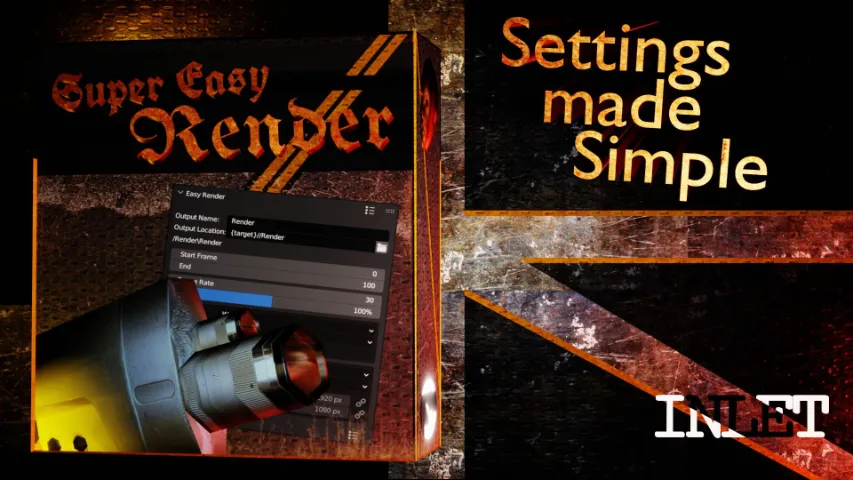FAQ
Does this work with boids?
- At the moment it does not due to rotation restrictions derived from the dynamic nature of boids in Blender.
The .zip doesn’t install in Blender
- Please un-zip the archive and install the .py script.
How do I activate an addon?
- Use this 20 sec guide – https://youtu.be/wOv4oHO5Kqg
VIDEO DOCUMENTATION
DOCUMENTATION
Location
Panel
Properties ‣ Scene ‣ Sprite 2D
Scene Preset
Blender file “SpriteMakey.blend”
Actions
Render Turntable
Renders and saves a .PNG sequence given the current settings and what’s inside the camera’s view. When baking, the camera orbits around the scene’s center as the script rotates the circular object in the middle. Make sure that on every frame and on every angle the target object does not clip outside the bounds of the camera
Settings
Image Count
The number of images to render out. These will be at an equal distance apart from one another so as to create a full 360 degree view around the scene. The distance the camera will orbit for each image can be found by “image number / 360”, so an image number of 8 (default) will create 8 images at a 45 degree offset of one another
Render Type
Whether to export the current single frame only or to export a range of frames (animation)
File Path
The file path to save to. “//” represents a reference to the file path the Blender file is saved to. So, a file name of “//man/running” will create a folder in the same location the current Blender file is saved to, with another folder inside it called “man”. This is where the images will save, or where the folders for the image sequence will save. The script is responsible for the exact name the PNG saves with
Animated
Frame Range
The start and end frame to render. The render includes the first frame and the last frame
Minimum Text
This changes the names the files export with. By default the format includes “angle” and “frame” in the name to make it clearly apparent what the folder and file represent (“/angle_4/frame_23.png”). By using Minimum, it reduces this to just “/4/23.png”. This is added on top of the file path given.
In the Scene Preset
The cube is just for reference and you should delete it and place your model. You may move the camera and change its settings, as well as rotate its X Axis. Rotating the other axes is not recommended unless it’s a specific effect you want.