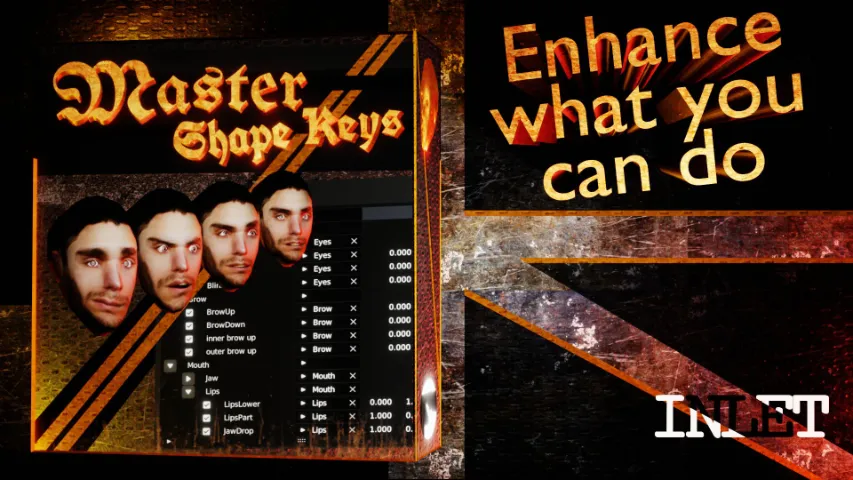FAQ
The .zip doesn’t install in Blender
- Please un-zip the archive and install the .py script. Please enable file extensions if you can’t see it.
How do I activate an addon?
- Use this 20 sec guide – https://youtu.be/wOv4oHO5Kqg
VIDEO DOCUMENTATION
DOCUMENTATION
Location
Panel
3D Viewport ‣ Sidebar ‣ Mallet
Actions
Application Tool
Starts Material Mode (the texture application tool) with an object selected. Switches to Edit Mode if not already in that mode. Switches selection tool to Circle Select. Other selection tools are not supported.
Left click will apply the active material to the selected face(s). Shift and left click will ‘pick’ (eye-drop) the material from the selected face and set that as active. Enter will confirm changes. ESC will cancel the changes although it does not always undo all material changes. Pressing Undo (Control Z) will work.
Grid Display
Toggles between showing the materials in a more compact ‘grid’ view or as a list that also displays their names.
Settings
Filter Mode
Decides which materials to show or hide from the list. The options have the following logic: Object, the materials used by the active object; Scene, materials actively used in the current scene; Fake User, materials which been set as having a fake user, and; Project, all materials that exist within the Blender project.
The ‘Material Manager’ will take the active material from the Material Manager addon. It is unavailable if that addon is not enabled.
Active Material
The active material is what will be applied to a face. It is chosen by clicking a material in the list or Shift Clicking on a face with a valid material while Material Mode is active.