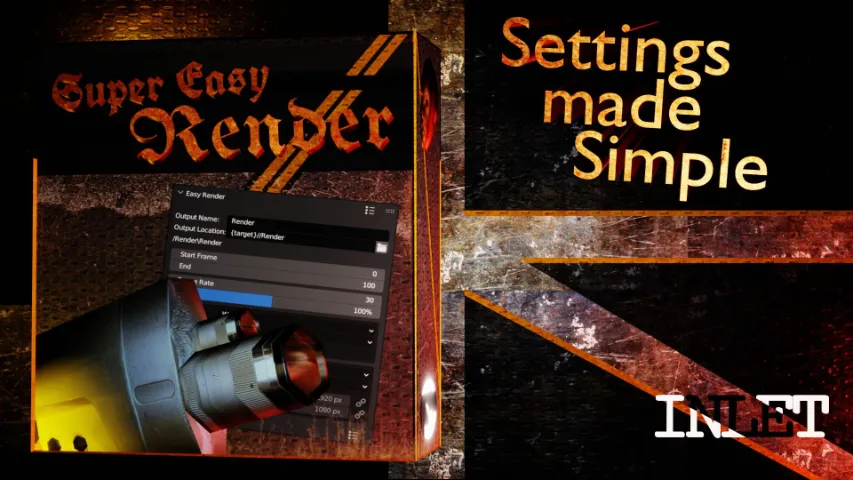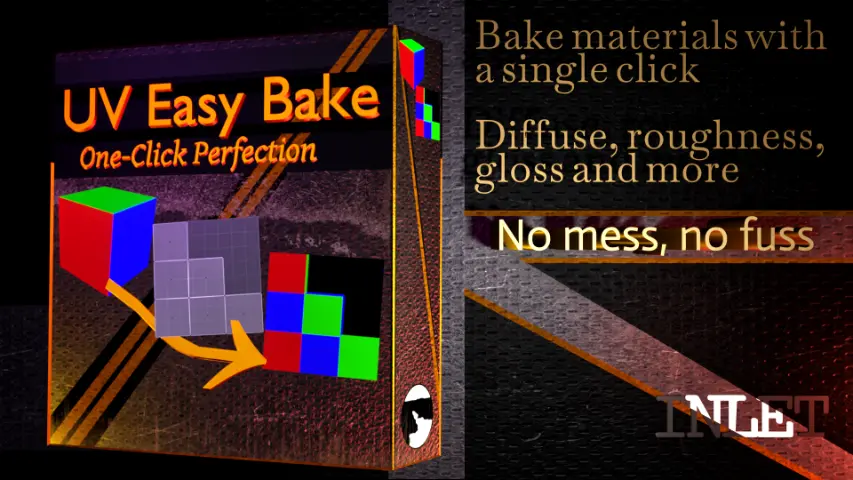FAQ
The .zip doesn’t install in Blender
- Please un-zip the archive and install the .py script. Please enable file extensions if you can’t see it.
How do I activate an addon?
- Use this 20 sec guide – https://youtu.be/wOv4oHO5Kqg
VIDEO DOCUMENTATION
DOCUMENTATION
Location
Panel
3D Viewport ‣ Sidebar ‣ Mallet
Actions
World
Will align the faces of all selected objects to the world. If clicked while in Edit Mode, it will only align the selected faces. Doing this ensures consistent scaling and positioning of materials across different objects, regardless of the objects’ own transforms. The operation’s progress is visible by opening the Blender Terminal before starting the process.
Actions
World
Will align the faces of all selected objects to the world. If clicked while in Edit Mode, it will only align the selected faces. It does this by using the world coordinate of the face and its normal to determine its global scale and rotation. Doing this ensures consistent scaling and positioning of materials across different objects, regardless of the objects’ own transforms.
Justify
Top/Bottom/Left/Right
Shifts the UV of the selected face(s) until its edge is aligned (justified) to the given direction. It always uses the closes vertex in the UV map to the given edge.
Fill
Adjusts the UV mapping of selected face(s) to attempt to cover the entire UV space. A pop-up appears in the 3D Viewport with further settings. The “X” and “Y” values dictate how many times the texture should repeat across the UV map. One will be grayed out to maintain proportional scaling unless overridden by the “Stretch” setting. “Round” will round the “X” and “Y” values to the nearest whole number, ensuring the texture is fully displayed without cropping. This aids in preventing any portions of the texture from being truncated at the boundaries of the UV space.
Center
Shifts the UV of the selected face(s) to be in the middle of the UV map
Transform
Move
Moves the UV of the face in the given direction. The fraction is in relation to the full UV space, where 1 (as in 1/1) would move the face fully across it so there would be no visual difference. Holding shift will reverse the direction.
Rotate
Rotates the face in the given direction, by the given degrees. By default it rotates clockwise. Holding shift will reverse the direction.
Flip
Mirrors the UV face about a given point. If ‘Center’ mode is being used, it will mirror about the centre. Otherwise, ‘Edge’ mode will flip it against the left edge (for Flip X) or bottom edge (for Flip Y). This is reversed by holding down shift (top and right edge will be used).
Scale
Adjusts the scale of the selected face(s) UV. “X” and “Y” can be scaled independently. If ‘Center’ mode is being used, it will scale about the centre. Otherwise, ‘Edge’ mode will scale it against the left edge (for X) or bottom edge (for Y). This is reversed by holding down shift (top and right edge will be used instead).
Settings
Scale
UV Mapping density factor which adjusts how “big” the world coordinate is. The Scale sets how many units of world space correspond to 1 tile of the UV map. A value of 4 means that every face of 4 meters will fit 1 full UV plane
Multiple Face Behaviour
Offers three distinct modes for handling multiple selected faces. These modes are primarily the behaviour of the Justify and Transform tools.
“Treat as One” treats all selected faces as a unified entity. When justifying, for instance, all faces move together until one of them aligns with an edge.
“Treat Separately” will process all selected faces individually. When justifying, each face moves independently to align with the specified edge, disregarding the positions of other faces.
“Active Face” moves all selected faces as a single unit, similar to “Treat as One”. However, calculations only consider the ‘active face’ relevant. Consequently, justifying moves the active face to align with the designated edge, while other selected faces adjust their positions relative to it.
Addon Preferences
Move/Rotation Allows setting your own offset values for the Transform tools ‘move’ and ‘rotate’. For example, a value of 8.33 will give an offset of 1/12th, for those of you using an Imperial workflow ((1/12)*100).