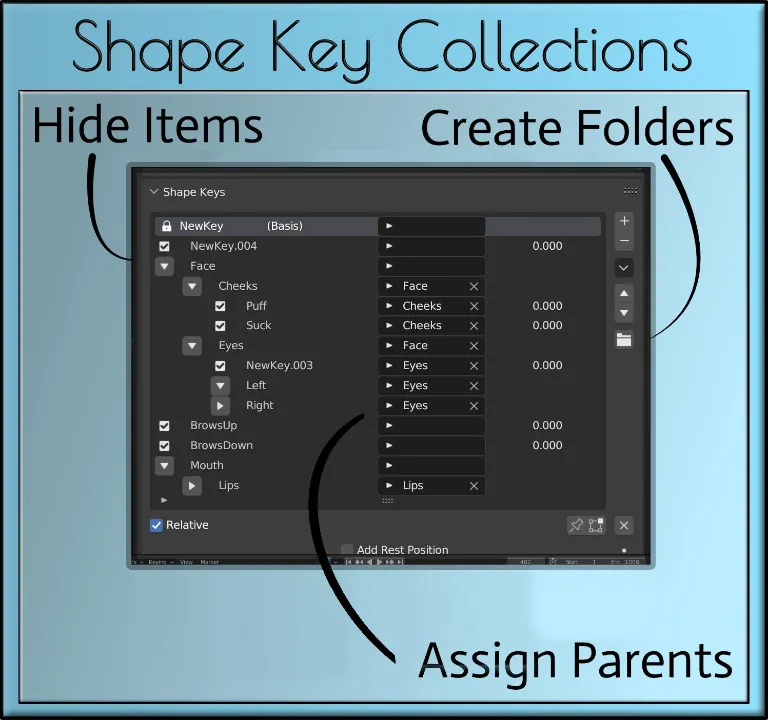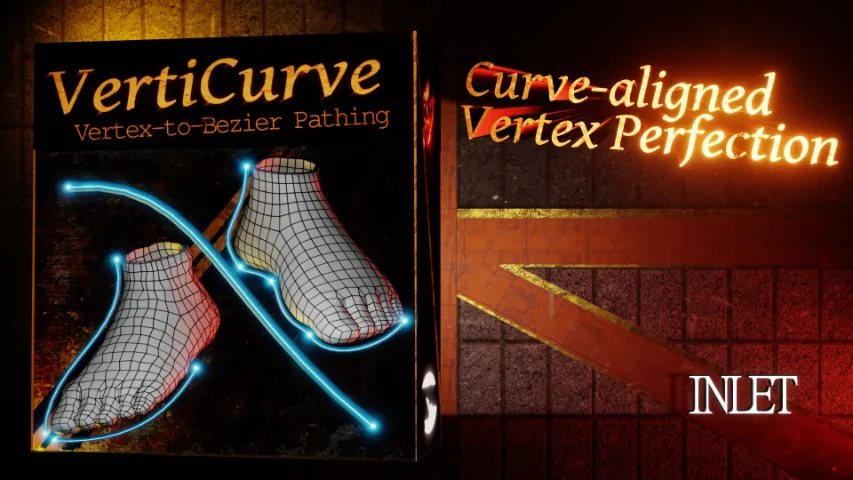You have a shape key but how do you go about separating it into new individual shape keys? By default you’d have to go about it manually by remaking all those duplicates which is nothing nice
Vertex Shape Keys are used for grouping by generating sets of Vertex Groups. If you had a ‘Grin’ shape key and ‘Right Face’ and ‘Left Face’ vertex groups, you could automatically generate a ‘Grin’ for Right Face’ and ‘grin for Left Face’.
Whenever you’d like to modify the ‘Grin’, you’d just have to modify the original and just re-generate.
GET ADDON
Category: Group, merge, folder management
Blender: 2.83 – 4.5
License: GPL
Want to get Master Shape Keys with DriverRig as a bundle for a lower price?

Master Shape Keys has everything else, including the forementioned. The extra additions include combining shape keys: a process of using more than 1 shape key at the same time.
When Additive is Off, every shape key is opened and closed progressively, each next shape key opening whenever the previous begins to close.
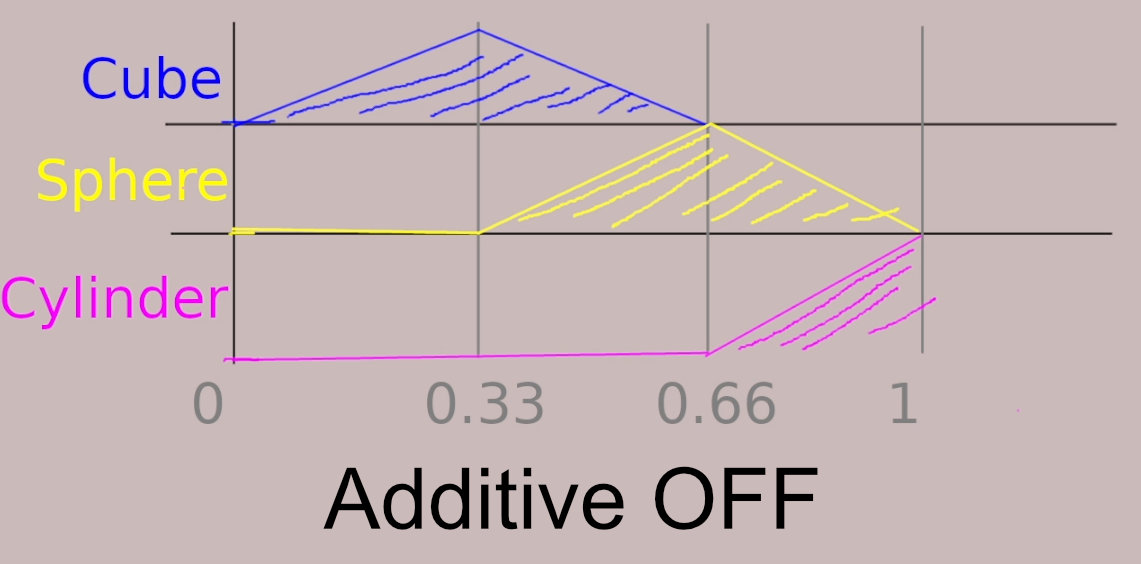
When Additive is On, when a shape key is activated and fully plays out, it doesn’t close and just remains idle. At that moment where it plays out fully, the next one repeats the same process.
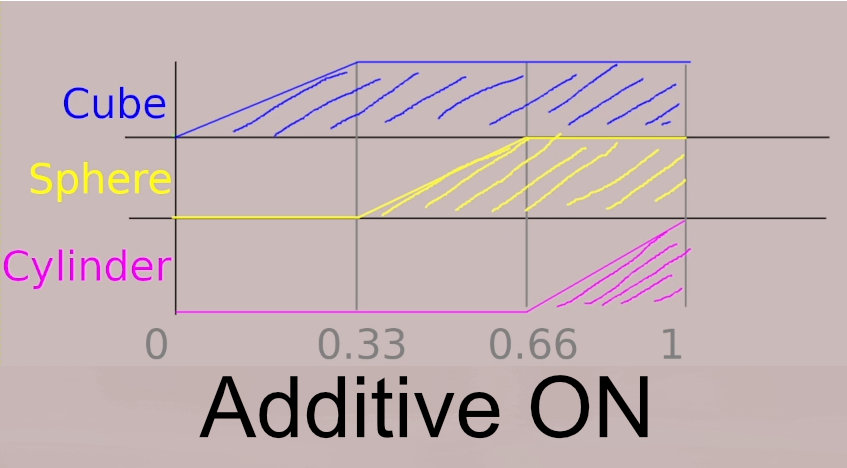
Through these different combinations come the many opportunities for sophisticated control over a character’s expression.
Sync Object allows for selecting another object with present shape keys, where you’d be able to sync to a specific Shape Key. That will allow the targeted shape key to affect the chosen object.
Merged Keys can also be baked for exporting to other engines, or for MSK to be disabled without losing the animation data, as well as for use on render farms.
If you’ve tried sorting your shape keys, you know full well how impossible that is in the default state of Blender.
But don’t be discouraged as Shape Key Collections gives forth that functionality for structure and stability in the form of folders!
So put your beloved shape keys in any folder you’d like, or their subfolder. Name them, sort them, find practicality and order.