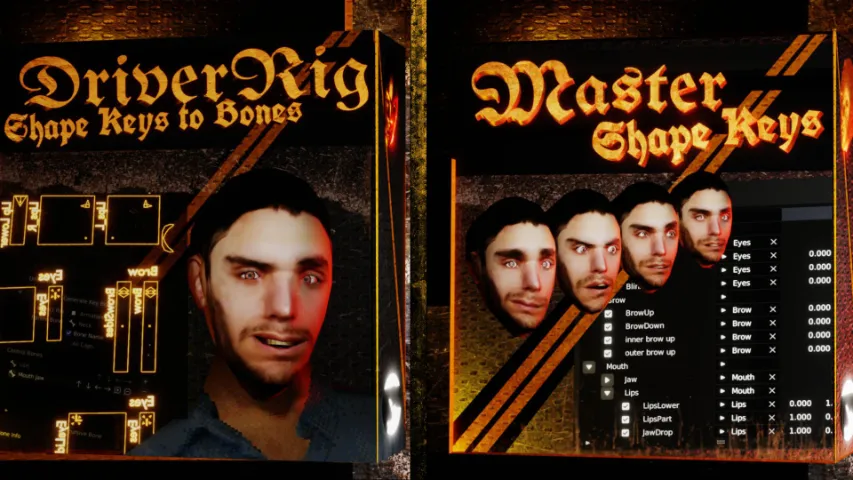FAQ
Can I disable Shape Key Collections?
- Yes, using the additional options menu in the shape key UI list, you have a toggle that can disable Collections. But make sure you do that on a targeted model that doesn’t have such in use, because that would hide your existing shape keys.
The .zip doesn’t install in Blender
- Please un-zip the archive and install the .py script.
How do I activate an addon?
- Use this 20 sec guide – https://youtu.be/wOv4oHO5Kqg
Is there another tool like this that can automate drivers?
- Did you know you could set up shape keys to be driven by bones through an automated process via drivers on a 3D UI? It can work on any model or mesh, including facial shape keys of any character. This is all possible with the epic addon Driver-Rig – https://inletzone.com/driverrig-shape-keys-to-bones/
I deleted a folder inside a folder and things broke
- Don’t delete folders inside folders, unless they’re at the top of the hierarchy. You can delete from the top to the bottom. Or take the folder you want deleted and just put it outside the hierarchy, and then delete it. This will prevent potential issues
I can’t add new shape keys
- Target an object which has shape keys and click the + button in the shape keys UI. This will convert your current shape keys into the addon’s collection style
My project is slowing down when I’m using multiple Vertex Group shape keys
Delete Vertex Keys when making changes and then generate them again. This will reduce the number of shape keys the engine has to deal with until you’re ready to use them again.
Can I remove the long names from grouped keys that get generated for use out of Blender?
keys = context.active_object.data.shape_keys.key_blocksfor key in keys: skend = key.name.endswith('_SKM2') skstar = key.name.startsswith('SKMvg_:') if skend and skstar: key.name = key.name[7:-5]
With the object selected you want to fix the names of, paste this in to the Python console and run it, but know that it breaks the SKC addon, so before you run it, SAVE, use the script, export your model and then reload the save from before you ran the script. If you do not follow these instructions, doom will come your file.
I only want to get the folder structure addon Shape Key Collections
- Sure, here you go – https://inletzone.com/shape-key-collections
I’ve imported my shape keys from other software with another addon. Will my shape keys work with this addon?
- Normally the shape keys should work, but a 100% guarantee cannot be provided. So far there have been no reports of such issues.
Will Shape Key Collections work on another computer?
- So long as the computer has the addon and the same Blender version, the Collections will work.
What’s the difference between Vertex and Master Shape Keys?
- Vertex Shape Keys can divide shape keys into unique ones and generate vertex group keys. Master Shape Keys has that included, plus everything else.
VIDEO DOCUMENTATION
DOCUMENTATION
Location
Panel
Object Data ‣ Shape Keys ‣ (Vertex Group Keys and Advanced Create)
Actions
Add/Remove
Add a new shape key or remove the active shape key or folder. If you remove an open folder, its children will become a child of the folder the now-removed folder was a child of (they will step down in the hierarchy). If you remove a closed folder, the folder and anything inside of it will be removed
Up/Down
Rearrange the order of shape keys or folders. An item may not be moved outside of a folder it belongs to, or into a folder it doesn’t belong to
Add Folder
Creates a ‘Folder’ object inside the list of shape keys, which can have shape keys or other folders put into them to create a structured hierarchy
Folder Toggle
Open and close the folder. Closing a folder hides everything inside of it, for a more tidy UI
Drop-down Menu
Duplicate
When a shape key is selected, this works exactly the same as New Shape Key from Mix. When a folder is selected, this will duplicate the folder and any folders or shape keys inside of it
Track Applied Keys
When Applying or Saving modifiers as shape keys, Track Applied Keys must first be enabled, or the new shape keys will not be added. First, enable tracking and the UI will be greyed out. Second, Save or Apply whatever modifiers you wish. Third, disable Tracking and the new shape keys will appear
Show Base Value
When using 2-way-split shape keys (created by vertex group shape keys) the ‘value’ of the ‘base’ shape key is hidden by default. If this is true they are shown (in red so they stand out)
Open/Close Folders
Opens or closes all folders in the object’s shape key list
Bake Merge Keys
For every NLA Strip in the active object, bakes the animation of Merge Keys to the object. This allows the object to be exported to other engines or for MSK to be disabled without losing the animation data. This will prevent the Merge Keys from driving the shape keys until ‘Generate Merge Keys’ is clicked again
Vertex Group Shape Keys
Generate Key Groups
Generates all vertex group shape keys required, from any shape key in the selected object that has vertex groups enabled for them. If there are exactly 2 ‘vertex groups’ selected, it will generate using a ‘2-way-split’ in the UI, showing two values instead of 1
Delete Vertex Keys
Deletes any vertex group shape keys in the selected object
Advanced Create
Generate Combine
Start the process of creating a Combine key, mixing together any existing shape keys to create a new one. Once this process has started, use Confirm to create and add the new shape key to the object or Cancel to… well, you’ll figure it out.
Editing Lock
Shows or hides the additional settings used to create Merge Keys
Generate Merge
Generate or update any Merge Keys set out in the Merge Key list
Settings
Name
The name of the shape key (like in default Blender) or folder. You are safe to rename folders at any time, even if it has things inside it
Folder
The folder, or ‘parent’ of the active shape key or folder. Items that belong to a folder are bound to stay within that folder, and will move with the folder if the folder is moved around.
Value
The value of the shape key (like in default Blender). If you see a shape key with 2 values, this means it has 2 ‘vertex group shape keys’ related to it
Sync Object
The object that contains the sync key, mentioned below
Sync Key
A target shape key which will be triggered, in a different or the same object, which will be triggered when this shape key is triggered
Vertex Group Shape Keys (every shape key has its own)
Active Vertex Groups
A list of all vertex groups in the active object with a name that starts “SKM_”. All items which are ticked will cause a copy of this shape key to be generated which is set to use each of the vertex groups enabled, one at a time
Advanced Create
Min/Max Limits
Before the Combine Key process is started, this overrides the minimum and maximum limits for a shape key. By default, a shape key is limited to a value of ‘1’, but putting this higher allows for more extreme combinations
New Name
When the Combine Key process is started, you can enter a custom name which the new key will be generated with
Merge Key Name
The name of the Merge Key similar to the name of a default shape key in Blender
Merge Key Value
The value of the Merge Key, similar to the value of a default shape key in Blender
Vertex Group
The vertex group the Merge Key will belong to, limiting which parts of the mesh it may alter
Additive
When this is false, all shape keys listed within a Merge Key are ‘sequential’. In other words, they activate one at a time, with each previously activated shape key becoming inactive as the following shape key activates. When Additive is enabled, the shape keys become ‘additive’, meaning each shape key in the sequence stays fully active, once it becomes active
Merge Key Items (each item has its own settings)
Shape Key
The target Shape Key which the Merge Key will trigger. The order the shape keys appear in is the order in which they will trigger as the Merge key becomes active
Sync Key/Object
Operates the same as explained earlier, except it is triggered within a Merge Key